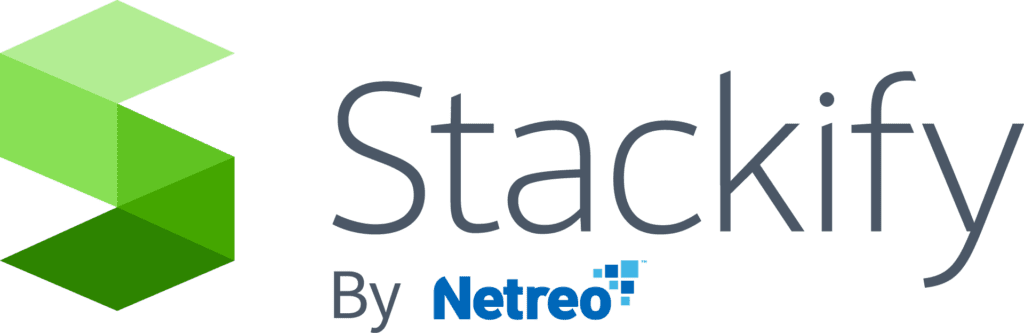- 1 Minute to read
- Print
- DarkLight
- PDF
Setting up a RabbitMQ Connection
- 1 Minute to read
- Print
- DarkLight
- PDF
Retrace supports monitoring RabbitMQ queues. To do so, you must first setup a connection that can be used to connect to them.
RabbitMQ is monitored using the management plugin, ensure this is enabled and accessible (https://www.rabbitmq.com/management.html).
To get to the RabbitMQ connections screen, navigate to Settings > RabbitMQ Connections.
Note: RabbitMQ connections are only supported with the Linux Agent. In order to set up a connection for RabbitMQ running on Windows, you will need to have an agent installed on a Linux box to facilitate the connection.
- Name your RabbitMQ connection in the Connection Description box.
- Enter your Connection Address. An example of a standard connection address would be:
http://your_hostname:your_port
If the connection is authenticated, choose the password for your connection in the Password dropdown box. (To learn how to setup passwords within Stackify, see the article on Passwords)
Finally, click "Insert" to save the connection.
Creating RabbitMQ Monitors
Once you have created a connection, you will be able to associate a RabbitMQ resource monitor with an app through Configuring App Monitors or a server through Server Monitoring Templates.
From there, you can add thresholds and set up alerts just like any other monitor.