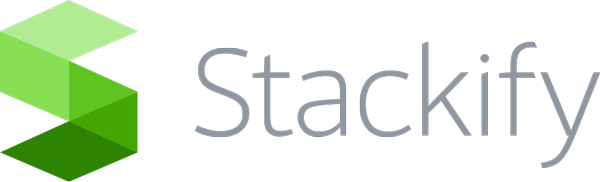Retrace automatically supports Web API transactions that are hosted within an IIS application. If you are “self hosting” Web API in a Windows Service, please use these directions. 1. Configure Retrace to know about and profile your application By default Retrace only profiles IIS applications. Please review this article on how to tell it to profile your application: .NET Agent Installation: Configure …
Prefix: Activation Topics
Internet access Prefix requires internet access for the initial activation and registration process. Once properly activated, you can then run Prefix without an active connection. Be sure that your machine can reach https://s1.stackify.com and that the certificate path is trusted. Behind proxy server If you’re trying to register Prefix from behind a proxy server, we have a detailed guide that explains …
Prefix: System Configuration Changes
Prefix makes the following configuration changes: Note: Using the Prefix UI to disable the profiler will remove the registry and environment keys for profiling IIS related config changes: 1. StackifyHttpModule is added to the GAC 2. StackifyHttpModule is added to the IIS Express global config file 3. StackifyHttpModule is added to the IIS config file (if IIS is installed) 4. …
Prefix: Advanced settings for ASP.NET
The follow settings can be set for an ASP.NET web application to change the behavior of how the StackifyHttpModule and Prefix works. Change reporting Url for a request You can use the StackifyLib nuget package to customize the request name (Url or action) for any request. StackifyLib.ProfileTracer.SetReportingUrl(“Custom.Reporting.Url”); App info settings These settings can be set in your web.config appSettings. Specify …
Prefix: Configuring Proxies
If you have a network architecture that requires internet traffic to flow through a proxy server, this guide will help you ensure that Prefix can communicate out through your proxy server seamlessly. Configuring the proxy is done by creating a file in the agent’s folder (C:Program Files (x86)Stackify Prefix by default) called CustomAgent.config. Below is an example of how to populate …
Custom Profiling: Configure for Java
The custom configuration file needs to be named ‘stackify-apm.json’ and be located in the classpath. You can configure additional classes and methods that you want to instrument. Example: [{ “Class”: “com.stackify.example.util.ClassToBeInstrumented”, “Method”: “methodToBeInstrumented” }, { “Class”: “com.stackify.example.util.ClassToBeInstrumented”, “Method”: “anotherMethodToBeInstrumented” }] You can also add custom instrumentation to classes by using @Trace Annotation. See more information on our Github page here: …
Prefix: Hostname Bindings for Localhost or Remote Access
Prefix can be set to allow remote access to it’s UI. By default Prefix only responds to traffic for the host name’s localhost and 127.0.0.1 on port 2012. If you cannot use “localhost” on your local machine for some reason, or want to access Prefix from another server, you can set Prefix to also bind to additional host names. Find …
Azure Installation: Manually Configure App Services Site Extension
The easiest way to install Stackify APM+ for Azure App Services is via the Site Extension. This guide describes how to do it all manually and it is not recommended if you can use the Site Extension. 1. Create folder path for the site extension: D:\home\SiteExtensions\Stackify.AzureWebApps Do not put any files in the site extension folder. 2. Create folder path …