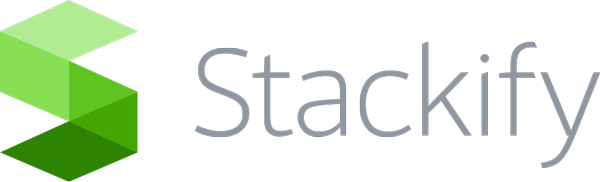System Requirements In order to make sure your installation goes smoothly, please verify these prerequisites: Windows 2008 R2 and newer. You will need to install the Retrace Agent on each machine you intend to monitor. Port 443 needs to be open, outbound only, for the device(s) you install the monitoring agent on. You may need to set up configuration for http proxies and add exceptions to …
Errors and Logs: Overview
Stackify’s Errors and Logs API enables you to get more from what you’re logging. Simply plug in a Stackify appender into your existing framework, or log your messages directly to Retrace without a framework via the Stackify API. Once properly configured, you will be able to get more contextual information about your exceptions, view your app’s log messages, begin correlating exceptions …
Connections: JMX
Here are instructions on how to add you JMX connection in the Retrace portal so you can view and create monitors around MBeans on your applications. To start go to Settings > Configure > JMX Connections. How to Add a JMX Connection for Tomcat or Glassfish 1. Name your JMX connection. 2. Enter your Connection Address. An example of a …
Server Monitoring: Templates
Server templates are used to create a set of monitors, alert thresholds, and notification settings across all servers that inherit the template. Getting Started You can view your current templates by navigating to Settings > Monitoring Templates. You can edit the default templates or make your own. Also you may specify which template is default, this is what will be applied …
Monitors: Overview and Configure
A big part of the Retrace equation is making sure you have good visibility into your production resources. This includes Apps, Servers/Roles/VMs, and Resources (websites, database queries, Azure Service Bus Queues/Topics, Files, etc.). As a Getting Started exercise, we will point out some of the things you will want to focus on to ensure you’re getting the best visibility possible …
Monitors: Web Sites
With Retrace’s Web Site Monitors, you can monitor websites both from outside your network and inside (behind the firewall) – great for both public-facing sites as well as intranet sites. Monitor performance, status codes returned, and even the content on pages to make sure your app is running smoothly at all times. Adding a Web Site Monitor From the Web …
Monitors: SQL Queries
If your app relies on a database, you know that problems in the database often have wide-reaching impact downstream. In this section, you will learn how to make SQL monitors to effectively monitor query results. SQL Monitors are a great way to more proactively keep tabs on data and database health. Preparing for SQL Monitors If you haven’t already set …
Custom Metrics: Configure for Java
Retrace supports the monitoring of custom metrics for Java web applications. Metrics are reported to Stackify once a minute. They are only reported if you log a value within that minute time frame. See advanced settings below about overriding that default behavior. All metrics have a category and metric name. It is recommended to group similar metrics under a single category …