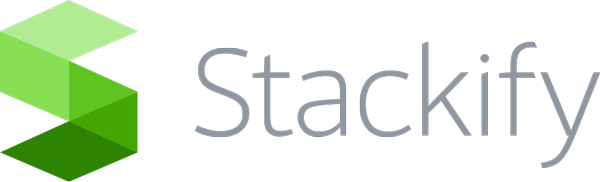The Retrace .NET agent can automatically be installed with your Azure Cloud Service. Special logic exists so that if you enable our Retrace APM, it will automatically profile your main Worker Role process without having to create the ProfilerProcess.txt file specifying it. It also restarts your app after it enables the profiler. To install the agent, follow the directions in …
Alerts and Notifications: Configure Notification Groups
Notification Groups define a group of individuals who will receive emails or SMS messages in the event of an Alert being triggered. You can specify multiple groups, have individuals in more than one group, and generally tailor Notification Groups to your specific needs to ensure that only the people who are appropriate to respond or be notified of an Alert …
Users and Roles: Overview
Creating Users Under the Settings tab, find Users and on that page click the “Add New” button to add a new user. Once the information is filled out, the users can then be assigned a set of different permissions by adding them to a Role. Managing Users To quickly see the permissions of a user, click on the Manage button …
Azure Installation: Management Certificate
In order for Retrace to give you the full power of our platform as an Azure subscriber, you will want to upload your encoded management certificate. This will allow us to more seamlessly and accurately monitor your environment, and it enables us to detect things like when an instance has been removed from your deployment, or when you have VIP-swapped …
FAQ: How Do I Upgrade My Retrace Trial to a Paid Account?
There are two ways to upgrade to a Paid Account within Retrace. Simply click the ‘Upgrade Now’ button directly under the top navigation. Navigate to the Billing page in the Settings section. On this screen you can see when the trial subscription is ending, and how to upgrade the subscription. Just click the ‘Upgrade Subscription’ link. From this point on, …
Errors and Logs: Configure Web and Worker Roles Logs
If you are wanting to log directly via the Stackify API and want to control App Settings configuration from the Service Definition file, follow the steps below: The Service Definition File You will need to define the following properties in the ConfigurationSettings section of the Service Definition file as shown above: <ConfigurationSettings> <Setting name=”Stackify.ApiKey”/> <Setting name=”Stackify.AppName”/> <Setting name=”Stackify.Environment”/> </ConfigurationSettings> </WorkerRole> …