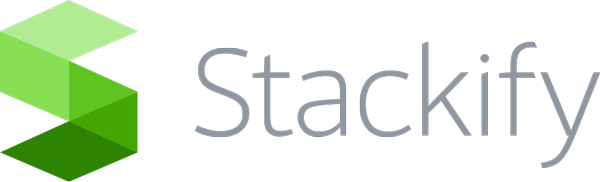Tracked Functions essentially allow you to track a sub-transaction or block of code within a larger transaction. For example, they can be implemented for tracking various Elasticsearch queries to uniquely identify them. First you will need to add the StackifyLib dependency to your app: PM> Install-Package StackifyLib Once you have the StackifyLib installed you need to modify your code like …
Performance: Non-Web Transactions
By default Retrace only tracks web transactions, however, it can be used to track non web transactions with some minor code changes. This article discusses tracking non web requests and could be applied to background work within a web app, a windows service, console app, or other types of service apps. You must first configure Retrace to know about and …
Release Notes: December 2015
We are excited to announce that the newest version of Stackify has just been released! Below are all the highlights of things we have updated in this latest version. APM+ Improvements We have added more functionality around our APM+ product as well as a few UI changes: Set up Goal Thresholds for your apps or individual requests. Ideal for getting a …
Performance: Transaction Settings
For each unique web request and database transaction in your app there are some advanced settings you can use to tailor how they are tracked by Retrace APM+. Some points to note about Key Transactions: Unchecking “Track” or “Errors” for a request will not remove historical data, but future data will be ignored. There is no way to apply settings …
Monitors: Key Transactions
Key Transaction Monitors allow you to quickly identify critical transactions (Web Requests and SQL Queries) that APM has discovered and add a layer of intelligent, proactive monitoring & alerting around them. They’ll all appear together in a sortable, filterable list complete with inline spark lines and access to deeper levels of data & customization. Default Key Transactions Whenever a new …
App Monitors: Configure
Using Environments you can create application specific monitors that only apply to the chosen app within the selected environment. Follow the instructions below to configure app monitors. Go to Monitoring > Web Apps and select an Application of your choice a. Once in side the App Dashboard go to > Monitoring. Here you can configure monitors for the application. In order …