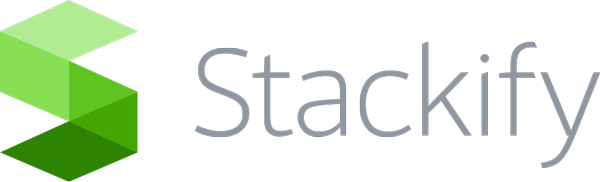Once you see your apps in Retrace, you will be able load the App’s Dashboard by clicking on the app’s name and configure monitors and alerts so you can be notified of any issues that may arise. You can expand the Environment name to view Servers, Key Transactions, Errors, and Website metrics that are associated with that App/Environment combination. Configuring …
Performance: Dashboard Overview
There are three sections to the Dashboard tab inside the App Dashboard that allow you a quick insight to how your app is performing overall. By default the App Dashboard is filtered by the App/Environment that you selected from the Web Apps list. Health The Health section is always expanded by default upon entering the Dashboard tab of the App …
Monitors: Log Queries
From the Log Queries screen you can set up monitors for your Saved Log Searches. Below will give you some tips on configuring and implementing log query monitors. Add a New Monitor You can find the Log Queries link under the Monitoring tab. Once there select “Add New” to set up a new Log Query. Configure Monitor Settings If you have already …
Custom Metrics: Overview
Using the Stackify Custom Metrics API, you can easily report, log, and monitor any number of custom metrics, business KPIs, and other important business or application events that could provide insights into application or user behavior. With Stackify, you can monitor, trend, and setup alerts for these important events, making them an actionable part of your overall application health picture. …
File Monitors: Configure
A file monitor can only be created for a single file, but you may have as many file monitors in Retrace as you desire. Directory & multiple file monitoring isn’t currently supported. Adding a File Check Monitor The File Check option is in the Server tab of the Monitoring Configuration widget. You can setup a File Check Monitor as an …
Environments: Overview
In the Environments page, you will be able to configure various settings for each of your Environments in Retrace. These settings include agent auto update settings and how exceptions are collected via Retrace APM+. To edit Environment settings go to Settings > Manage > Environments Here you can see the list of Environments your currently have as well as their …
Errors and Logs: Overview
Stackify’s Errors and Logs API enables you to get more from what you’re logging. Simply plug in a Stackify appender into your existing framework, or log your messages directly to Retrace without a framework via the Stackify API. Once properly configured, you will be able to get more contextual information about your exceptions, view your app’s log messages, begin correlating exceptions …
Logs: Querying Logs
Retrace’s log management allows you to view and search across all of your logs in one place. Full text indexing powered by Lucene is used to create powerful searching capabilities. Most Lucene style searches are supported. Tips for Searching Through Logs Operators By default searches use the AND operator and must match all terms. These two queries are the same: …